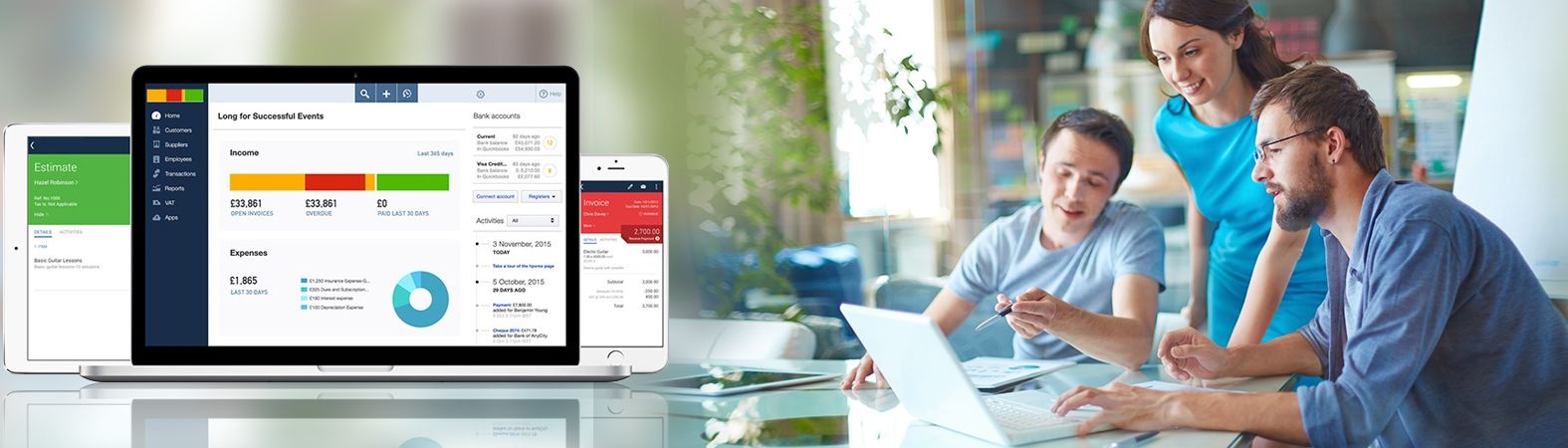Install QuickBooks Desktop for Mac on Multiple Computer
QuickBooks MAC version is completely different from Windows version. Troubles keep coming up while installing QuickBooks Desktop. There are certain limitations in Mac version which are highly evident as it lacks many features such as Sync manager as well as web connector. Intuit generally recommends QuickBooks online than Mac desktop version. In case you're thinking to switch from Windows to Mac version, then several important updates, as well as features which are available in the former version, cannot be made available in the Mac version in an appropriate manner. As per the recent update, QuickBooks desktop for Mac has been discontinued but if you are thinking to manage the business accounts through Mac device, then certain steps are supposed to be implemented. The parallel software can help you a great deal to switch from Windows to Mac version. Parallels desktop is an authenticated or licensed Mac OS application which helps a QuickBooks windows user to access the company files in the same way on the Mac device without any trouble. It's just like taking the remote access of another device on your device. Once the installation is completed, any application can be downloaded or installed which you generally operate on Windows device.
Install QuickBooks Desktop for Mac in a Convenient Way
If you've got a separate Mac device, then what's the need of using parallels Mac application as you can download setup file and Install QuickBooks application on it. There would be no complications in installing and setup of QuickBooks desktop for Mac on more than one (multiple user) computer/pc.
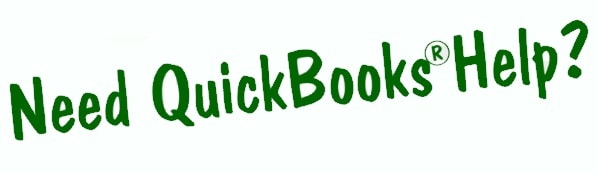
Check the device requirement and configurations to application install QuickBooks Desktop for Mac
QuickBooks Version 2019 or 2020System requirements:
- CD/DVD drive with a seamless Internet connection
- Core 2 Duo Intel Processor required
- Intel Core 2 Duo Multi - user Server
- At least 4 GB RAM required for smooth performance of application
- At least 250 MB disk space available
- Registered /Authenticated License key number
Integration/compatibility requirements:
- Export report data - Apple Numbers v3.5, Microsoft Excel 2016, or Mac Office365
- Email forms QuickBooks (ex. invoices and sales receipts) - Apple Mail, Microsoft Outlook 2016, or Mac Office365
- Printer drivers - are compatible to Macintosh if you plan to print checks, deposit slips, lists, purchase orders, mailing labels, reports or graphs
- Checks - Use Intuit Checks if you plan to print checks.
- Imports - This can be done through QuickBooks for Windows 2016 and 2018
- Exports - it can easily be done on QuickBooks for Windows 2019
Once the first step gets completed successfully, fetch license and product number upon downloading the product from official intuit website or through CD//DVD. If you've downloaded the product from the official website, then check the email as the essential details like product key and license number. If you have CD then look for scratch off label for packaging.
Step 3:Follow step-by-step QuickBooks Installation Process on Mac desktop
Prepare installer
- Download QuickBooks Desktop Mac version from Inuit official website
- Or Double click the setup file visible on the CD and follow the on-screen instructions to install QuickBooks desktop version on Mac
Initiate the process of installing QuickBooks Desktop for Mac
- All the running applications are supposed to be closed immediately.
- Insert QuickBooks Mac application CD in the CD-ROM and double-click the installer.
- Drag QuickBooks shortcut icon in the application folder of Mac device
- Click on it to open the application whenever required
Upgrade/Convert company file
If you've initiated the process to upgrade from QuickBooks windows Desktop version to Mac, then parallels Mac application has to be downloaded and installed. Here's the process to get the procedure implemented
- Access the company file in the newer version
- When you get a prompt to update, then upgrade or convert the company file
- Click OK once prompt message box pops up
- You'll now be able to access reports, balances as well as accounts to make sure that the company file being converted is a correct one.
Set up multi-user mode
In case you've multiple user license, QuickBooks application needs to be set up in multi-user mode to make sure all the registered users can easily access company file independently
- On the Mac, device open the multi-user folder, move the server icon of QuickBooks to the application folder
- Once done, select authenticate to modify the application folder and enter the admin username and password. Finally, click OK to save settings.
- Navigate to file >>Enable multi-user and then share the company file if required.
Related Query - Install QuickBooks Point of Sale Install QuickBooks Desktop Pro on More Than One Computer Fix QuickBooks Desktop Point of Sale Installation Errors