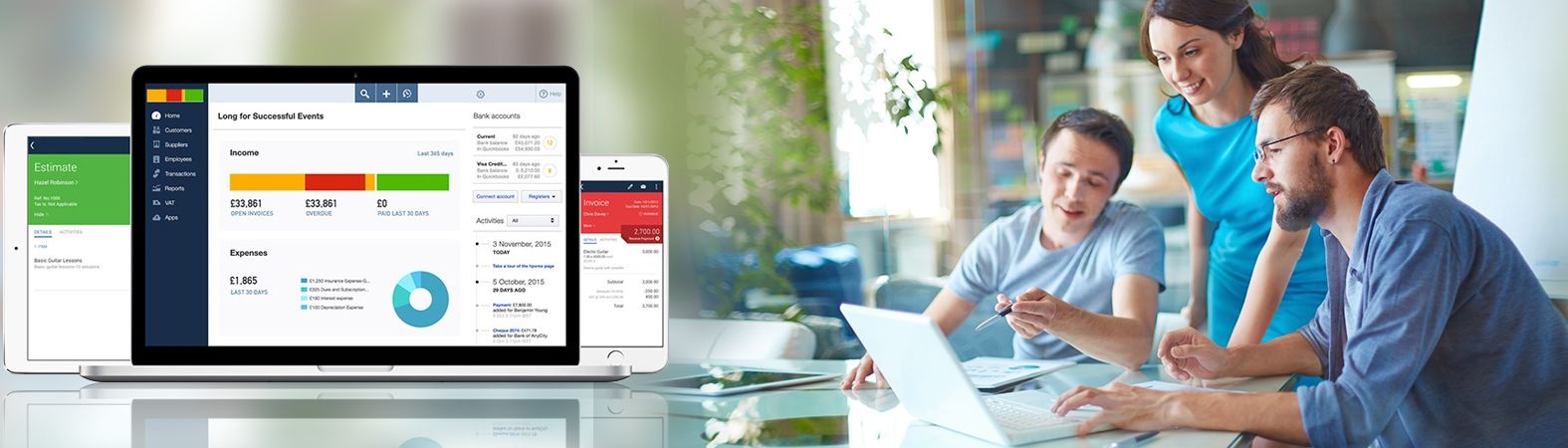Install QuickBooks Desktop Pro on More Than One Computer
Install QuickBooks desktop pro on more than one computer (multiple computers) is quite possible. No matter it is installed on one of your PC, you can use the same license code or product key to install the copy of QuickBooks Desktop Pro accounting software application on other devices. It is the necessity as you have to do it in case there is large number of employees you have and everyone needs random access to QuickBooks application. As compared to QuickBooks premium desktop application, which allows 5 users to work on accounting application. Quickbooks Desktop Pro only permits 3 users to work independently on the application installed on their device. On the other hand, QuickBooks desktop enterprise has 30 users license. It all depends on which one you want to choose.
install QuickBooks Desktop Pro application on more than one device
Step 1:Insert QuickBooks CD with which the installer dialog box pops up automatically. If it doesn't flash up just follow the simple procedure by navigating to start button on your desktop and select explore the option. After doing all this procedure, move to folder list and click setup.exe to run the Intuit QuickBooks installer. Accept the license agreement and keep clicking next to continue with the installation process.
Step 2:Don't forget to choose the installation type page. You need to select 'expresses on installation type page to get a suggestion regarding QB on installation options. Just select "custom and network options" to share company file amongst users through a defined network. Just skip the next step if selected.
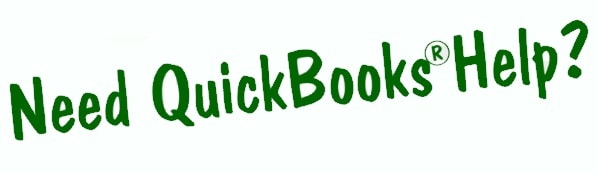
Enter the license or product key in the section. If you're installing the QuickBooks Desktop Pro application through CD, these numbers are on the yellow sticker as mentioned on the back of CD cover. In case you have downloaded the application from the official website of Intuit, then you must have received the product key on the email address.
Step 4:As if you have selected custom and network options while installing the QB Desktop Pro application, just navigate to the specific page. Check the options as well as a tick on the correct radio button.
Step 5:Click next and navigate to the upgrade option as well as change installation location page. Select the option “Change installs location "Once done, browse and provide a defined location if it is your preference. Click on the next button to visit "ready to install" page.
Step 6:Just for accuracy purpose, check the settings on ready to install page. Gently press the install button to initiate the process.
Step 7:Once the installation process accomplishes successfully, the message saying congratulation will appear upfront. Check the box next to "Open QuickBooks" and "help me get started" options as visible on the screen.
Step 8:Finally click the Finish button to save the settings and perform the checked actions.
Step 9:All you have to do is to repeat the complete procedure for three devices which QuickBooks allows you to install the QB Desktop Pro application as per validation access of license key.
Note:
Do make a note that Quickbooks cannot be installed once on the shared computer and the application cannot be used independently on multiple devices. The software has to be installed on each computer. Related Query - Install QuickBooks Point of Sale Install QuickBooks Desktop for Mac on Multiple Computer Fix QuickBooks Desktop Point of Sale Installation Errors