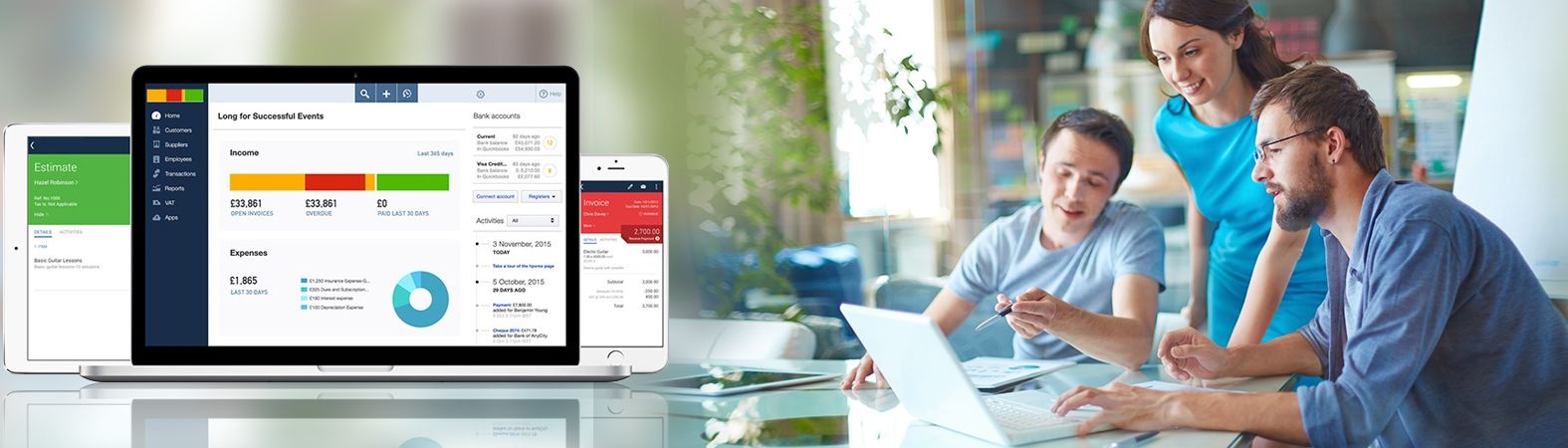Getting error 1603 when installing QuickBooks Desktop
QuickBooks error 1603 normally occurs while the user is either installing the QB Desktop software or updating it. It could be due to missing or damaged installation files. Another possible reason is faulty windows components. QuickBooks requires some windows components beforehand for proper installation and running. If these components are missing or damaged, the installation process will not complete and you will get the QuickBooks 1603 error. These posts address the causes behind the error and accordingly give step by step solution to quickly fix it.
Use QuickBooks Tools Hub to Fix QuickBooks 1603 Installation and Update Error
If you haven't installed the QuickBooks Tools Hub yet, we recommend you to do so at once. It can help detect and clear most of the errors associated with QuickBooks, including the QuickBooks 1603 error.
- Go to the official website of QuickBooks and download the Tools Hub.
- Go to the location where you have downloaded the file, it will have the name QuickBooksToolHub.exe, and run it.
- After you agree to the terms and conditions, just follow the on-screen instructions to install the QuickBooks Tools Hub on your computer.
- Once the installation process is complete, double click the tools Hub icon to open it.
- In the. QuickBooks Tools Hub you will find an option named Installation issues, select it.
- After that choose the install diagnostic tool and let it run to find and resolve the possible cause behind the 1603 error.
- You have to be patient, as the install diagnostic tool will take anywhere between 15 to 20 minutes to finish the process.
- Restart your computer and check whether the issue is gone or not.
Update windows to its latest released version
- If you have windows 10 on your system, click the start button and go to settings.
- Now select update and security and then click on windows update.
- Check for any new updates by clicking on check updates.
- If there are any available updates, windows will automatically download and install it.
- If you are on Windows 7 you can access windows update option through the control panel.
- Just open the control panel, there is an icon for the control panel on desktop or you can open it via the start menu.
- In the control panel, find and select windows update. Now click on check update.
- In most cases, windows will automatically install the available updates, but in case it does not click on install update to download and install the updates on your computer.
- After the updates are installed, restart the computer.
- If you were able to install the QuickBooks desktop and encountered the error while opening the software, do it now and see if it's running normally or not.
- If you encountered the error during the installation process, install the QuickBooks desktop again.
Update the windows .Net framework work and Microsoft MSXML component manually
Both the .Net framework and Microsoft MSXML component are necessary for the successful installation and proper functioning of QuickBooks desktop. If any of these components is corrupt or outdated, you will face QuickBooks installation error. To fix the issue, you should manually update the .Net framework and Microsoft MSXML component. We recommend that you only attempt these steps if you are an expert windows user or you have assistance from the Microsoft support.
- Double click the control panel icon on windows to open the control panel.
- Find and select Uninstall a Program option and choose windows features.
- See if the .Net framework 3.5 and 4.5 option is checked or not. If it's unchecked click to check them.
- If the options are already checked, uncheck them, close the program and restart the computer.
- Now once again repeat the above steps and check the .net framework option.
Fix the MSXML component
If you have a download file for QuickBooks Desktop follow the below steps:
- Go to the Microsoft website and download the MSXML.msi file.
- Now go to start menu and in the search box type msiexec.exe /fvaum "%userprofile%\desktop\msxml and hit enter.
- Now install the QuickBooks Desktop and check if the error resolved.
- If you have QuickBooks installation CD, insert it in the optical drive.
- The QuickBooks Desktop installation window will pop up, just close it.
- Go to the optical drive in my computer window, right-click it and select open.
- Open the folder named Third Party. Inside the folder, you will find the MSXML6 folder, open it.
- Select the file depending upon your system configuration. If you have a 32-bit system, run the msxml6_86.msi file or if you have a 64-bit system run msxml6_64.msi file.
Try installing the QuickBooks Desktop in windows safe mode
It is possible that a software program or a third-party app on windows may block the installation process. To bypass these programs install QuickBooks in windows safe mode.
- Restart your computer and open windows in safe mode.
- Now install the QB software.
- After the installation is complete, restart the windows in normal mode.
- Run QuickBooks and access your company file. If you are able to do so, it means the QuickBooks error 1603 is resolved.
The solutions given in this post will in most cases clear the QuickBooks error 1603. If you are still facing the problem or if you are unable to follow the steps, we will recommend that you get assistance from QuickBooks support experts to fix QuickBooks error 1603. You can call the QuickBooks support and request an expert to look into the issue and provide you the required assistance.