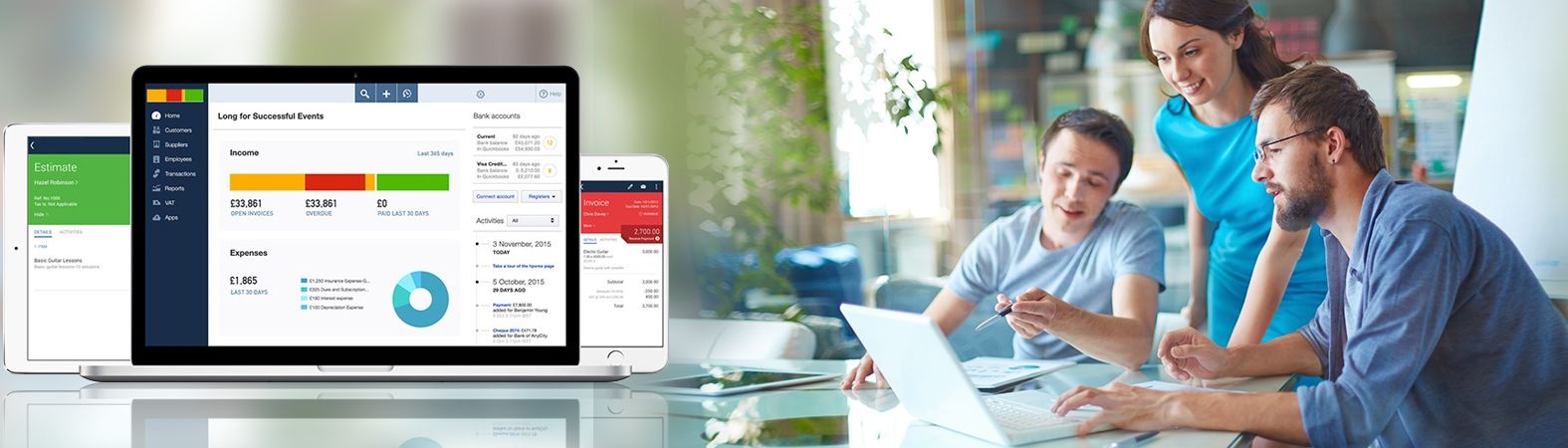Are you facing QuickBooks Web Connector error QBWC1085?
If you have integrated any third-party services with your QuickBooks Desktop, you must have done it with the QuickBooks web connector interface developed by Microsoft. Without the web connector, it is impossible for QuickBooks to exchange data with third-party web services. If the web connector malfunctions you see an error message, stating a problem with the log file. This log file is the QWCLOG.TXT and when it gets corrupted or cannot be accessed by the web connector; it flashes the QBWC1085 error message.
What is QuickBooks web connector??
Before you jump to the solution for the error it would be beneficial to understand what web connector is and what is its function? To expand the functionalities of QuickBooks software, Intuit facilitates the integration of web-based third-party applications implementing the Simple Object Access Protocol. To do this QuickBooks uses a web interface program knows as QuickBooks web connector developed by Microsoft. What the web connector does is act as a bridge between QuickBooks and the third party web services for the exchange of data. QuickBooks web connector works both with QuickBooks Desktop and QuickBooks point of sale, supporting the premier, enterprise and pro edition.
Read: Solution for QuickBooks error code 2000Fix QuickBooks web connector error
There are a few steps that you can follow to quickly fix QuickBooks web connector error issue. The main purpose of the web connector is to connect third-party web-based programs to QuickBooks. If you haven't connected any web-based program lately, or if you don't use the web connector quite often it would be wise to simply remove it to solve the error.
- Login to your windows with administrator privileges.
- Go to the computer menu and navigate to the C:\ProgramData\ Microsoft\Windows\Start Menu\Programs\Startup.
- Here you will find the QuickBooks web connector, just delete it.
- Restart your computer and run QuickBooks.
- First, close QuickBooks and web connector.
- Now navigate to C:\ProgramData\Intuit\QBWebConnector\log.
- Here you will find the QWCLOG.TXT file, right-click it and select rename.
- Change the name of the file to QWCLOGOLD.TXT
- Close the window and restart the computer.
- After the computer restart, open the QuickBooks web connector and try to access the third-party app.
- If you can do so, it means the web connector error is resolved.
- If not then open the run dialog box by pressing the Windows and R key together, or you can go to start menu and then select the run option.
- In the search box of the Run window, type msconfig and hit enter.
- In the window that opens up select startup tab.
- From the list of programs in the startup tab, find the QuickBooks Web Connector program and click on it to put a checkmark.
- Once you have done that click on the apply button.
- Close the startup tab and restart the windows.