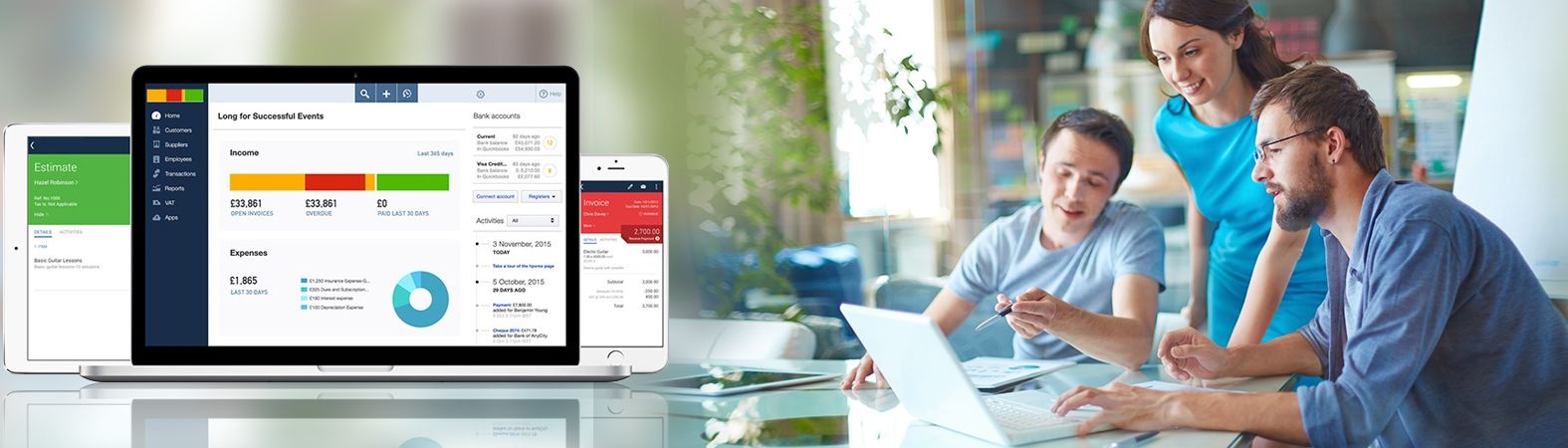How to Instant Fix QuickBooks Error Code H505 Issue?
This usually happens when the server is not properly configured or one or more computers on the network in the multi-user mode are configured to be the host. To clear the doubt, only the computer containing the company's file can be set as the host or the server. If any other user's computer, sometimes also referred to as the workstation in the multi-user mode is set as the host, a conflict will arise and the QuickBooks will show the H505 error.
Reason of QuickBooks H505 Code Error
Besides the reason given above, several other reasons can cause H505 error.
- QuickBookssDBXX service is stopped. Without the QuickBookssDBXX service running, QuickBooks will not work properly and may show the H505 error.
- The .ND file is missing from the computer. Without the .ND file QuickBooks can't fetch the files on the network.
- Windows firewall has blocked the QuickBooks ports, which restricts QuickBooks to exchange data over the internet.
- There may be some issues with DNS settings and host files.
Fix QuickBooks Error Code H505
Depending on the reasons, here are some troubleshooting steps that you can follow to fix the QuickBooks H505 error.
Check and verify the hosting settings on the user's computer
As stated earlier the computer that is hosting the company file also referred to as the server should have to be the only computer to be configured as the host. So the simplest solution to clear the QuickBooks H505 error is to turn off the hosting mode in all the user's computers or the workstations except the server. To do follow these steps:
- Open QuickBooks in all the workstations that are showing the H505 error.
- Under the file menu of the QuickBooks select utilities.
- Once inside the utilities menu, what you have to do is look for the option named Host Multi-User Access. If it's there then you have to nothing. This machine is not set as a host and is not causing the problem.
- Move to the next computer and repeat the above process again.
- In the utilities menu, if you find the option Stop Hosting Multi-User Access select it. This will prevent the computer to act as a host and create conflict with the server.
- Now you just have to repeat this whole process on all the user's computers.
- After you are done with all the user's computer, open QuickBooks on the server computer and go to utilities in the file menu.
- If you see the Host Multi-User Access option, select it. If Stop Hosting Multi-User Access option is there leaves it as is it is.
Check to verify that the QuickBooks services are up and running
If the QuickBookssDBXX is not running on your computer or stopped due to any reason QuickBooks may show the H505 error. Restarting the service can resolve the error.
- The services window can be opened in two ways. If you are on Windows 10 you can press Ctrl, Shift and Esc keys together to open the task manager, and then click on the services tab to open the services window.
- If you are on older versions of windows like windows 7, open run dialog box from the Start menu, then type services.msc and enter.
- Look for the service named QuickBookssDBXX and double click it.
- From the list choose properties. Press the startup type tab and select automatic.
- If the status of the service is shown to be stopped, click on the start button to start the service.
- Now press the recovery tab and in the first, second and the subsequent failures options select, restart the service.
- This will ensure that the service will restart automatically if it fails or stops.
Open and update the network port that QuickBooks use to send and receive data
Windows firewall can restrict QuickBooks to access the internet and block it from sending and receiving data. In this case, the solution is to manually open the network pork used by QuickBooks to exchange data.
- Open the control panel and then navigate to the windows firewall. Switch between large and small icons to easily find the windows firewall option.
- Select advanced settings and go to Inbound Rules.
- Right-click it, and select new rules. Choose port as the rule type.
- You will find TCP and Specific local ports options, select both.
- Now you have to add the required QuickBooks firewall ports.
- You can easily find these ports on the QuickBooks official website.
- When you have added the ports, click on the Next button.
- In the following window find and select the radio button stating, allow the connection.
- Click next and select when you want to apply this rule.
- If you frequently change from one network connection to another it is recommended that you select all the options.
- Click next and give a name to this rule.
- Now you have to repeat the same process for the outbound rules too.
- Just select the outbound rules in windows firewall settings, and the remaining steps are the same as mentioned above.
Edit the host files on windows
- On the server, open the command prompt as an administrator.
- Copy and paste ipconfig /all in the cmd window and hit enter.
- This will list the hostname and IP address. Write it down somewhere.
- Repeat the same process with all the computers connected to the server in the multi-user environment.
- If QuickBooks is open on the server, close it.
- Open the computer window, you can do so by directly clicking on my computer option in desktop or you can open it via the start menu.
- Then go to C:\Windows\System32\Drivers\Etc OR
- C:\Windows\Syswow64\Drivers\Etc
- Sometimes the windows folder or the host file may be hidden.
- In the My Computer window click on the view tab. Then check show hidden files box.
- Right-click the host file and select open. If prompted to choose a program to open the file, choose notepad.
- Enter the IP address and computer name you have noted down earlier.
- Enter workstation IP addresses and computer name on the server host file and server IP address and name on workstation host files.
- Instead of using the space bar, use the tab key to give space between the computer name and IP address.
- After the process is finished, again open the QuickBooks in multi-user mode and see if the QuickBooks error H505 is fixed or not.
These steps will most probably clear the QuickBooks error H505. In case if you not able to resolve or need some extra help you can always call the QuickBooks customer support for instant fix QuickBooks error H505 issue.